Are you the happy owner of the new Samsung Flip 5, but you’re having trouble figuring out how to display the percentage of the battery’s charge? Don’t worry; with this tutorial, we’ll walk you through the straightforward procedures necessary to show the battery percentage on your Samsung Flip 5.
Not only will you be able to keep a closer watch on the remaining battery life of your device, but having this function will also help you better manage the battery life of your device.
Steps to show the battery percentage on your Samsung Flip 5
Knowing how much battery life you have left can help you plan your day and avoid running out of battery when you need it the most.
- Swipe down from the top of the screen to access the notification shade and tap on the gear-shaped “Settings” icon.
- Scroll down and look for the “Battery and device care” option. Tap on it to enter the battery settings.
- In the battery settings, tap More battery settings. You should see an option related to the battery percentage. The wording may vary, but it should be something like “Show battery percentage.” Toggle this option on or off based on your preference.
Once you’ve made your selection, exit the settings. The battery percentage should now appear or disappear from the status bar, depending on your choice.
Why you need to show the battery percentage on your phone?
Showing the battery percentage on your Samsung Flip 5 offers more precise insights into your device’s remaining battery life.
While the standard battery icon gives you a rough estimate, having the exact percentage helps you make informed decisions about when to recharge your device.
Whether you’re in the middle of an important presentation, a brainstorming session, or a virtual meeting, knowing the exact battery percentage ensures that you’re never caught off guard by a sudden battery drain.
Why is the battery percentage not showing on my Samsung Flip 5?
If you’ve tried the steps above and still can’t see the battery percentage on your Samsung Flip 5, don’t worry; there might be a simple solution.
- Check for Software Updates: Outdated software can sometimes lead to minor glitches. Ensure your device’s software is up-to-date by going to “Settings,” then “Software Update.”
- Restart Your Device: A classic troubleshooting step, restarting your Flip 5 can resolve many minor issues.
- Reset Quick Settings: If the long-press action didn’t work, try resetting your Quick Settings panel to its default layout. To do this, go to “Settings,” then “Display,” and finally “Quick Settings.”
- Contact Support: If the issue persists, reaching out to Samsung’s customer support or visiting an authorized service center might be your best course of action.
Troubleshooting
In case you encounter any problems while trying to enable the battery percentage display, remember that technology can sometimes be a little finicky.
However, with a little patience and some basic troubleshooting, you should be able to get things back on track. If all else fails, seeking assistance from professionals is never a bad idea.
Conclusion
Displaying the battery percentage on your Samsung Flip 5 is a small yet impactful customization that can enhance your overall user experience.
By following the simple steps outlined above, you’ll have that valuable information at your fingertips whenever you need it.
Remember, staying informed about your device’s battery life is a smart way to ensure uninterrupted productivity and enjoyment. So go ahead, give it a try, and stay powered up!
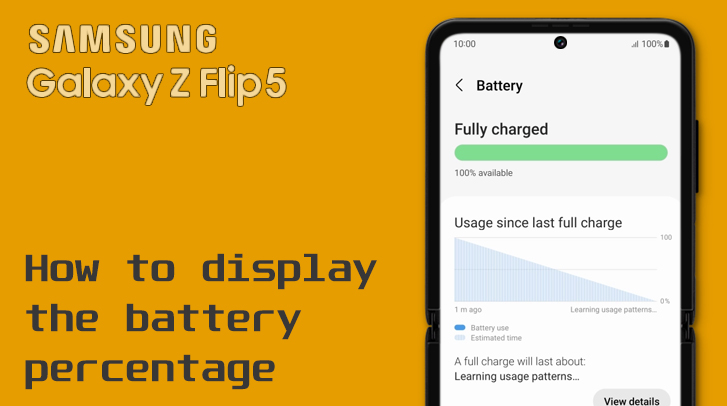
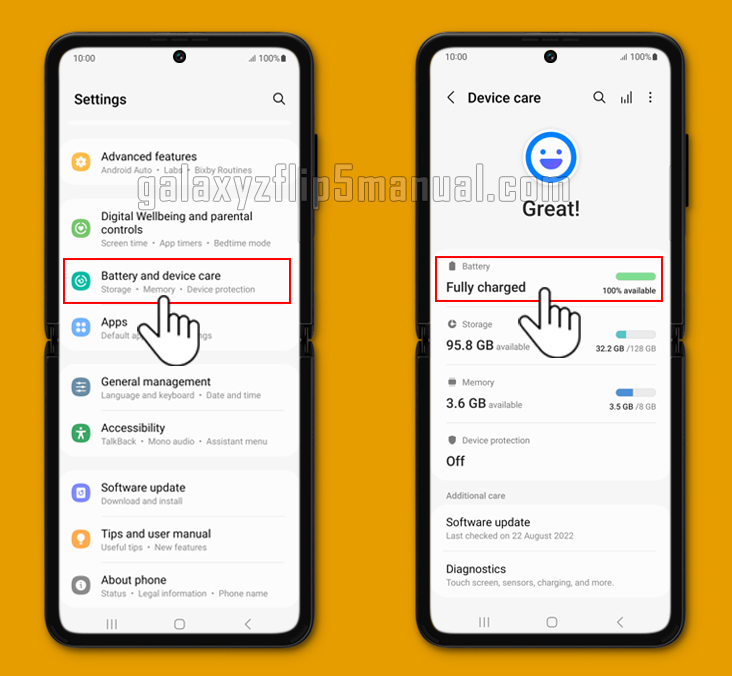
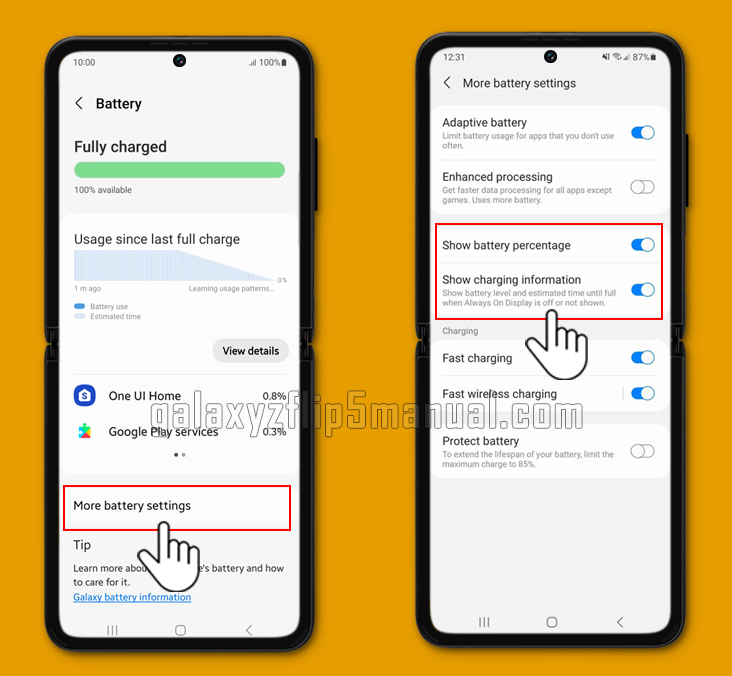
It would be super nice if it showed the battery level on the cover screen as well. So far I can’t find a setting for that.
you can do it by tapping the cover screen in Cover Screen setting and Add Battery status