Are you experiencing issues with your Galaxy Z Flip 5? Is it becoming slow or unresponsive? Well, before you think of buying a new smartphone, why not try a factory reset? A factory reset is a simple and effective solution to fix common software issues on your device. In this article, we will guide you on how to factory reset your Galaxy Z Flip 5 in a few easy steps. We have compiled troubleshooting tips that will help you reset your phone to its original factory settings, erasing all the data and apps that you have installed.
Whether you want to sell your device or fix a persistent software problem, a factory reset is a recommended solution. So, grab your Galaxy Z Flip 5 and let’s dive into the world of troubleshooting tips.
Why do you need to factory reset your Galaxy Z Flip 5?
A factory reset is a recommended solution if you are experiencing software problems on your Galaxy Z Flip 5. It is a process that restores your device to its original factory settings, erasing all the data and apps that you have installed. This means that all your personal data, including contacts, photos, and messages, will be deleted.
However, you can always back up your data before performing a factory reset.
Some of the reasons why you might need to perform a factory reset on your Galaxy Z Flip 5 include:
- Slow performance: If your device is becoming slow and unresponsive, a factory reset can help speed it up.
- Software glitches: If you are experiencing software glitches such as freezing, crashing, or random reboots, a factory reset can help fix the problem.
- Security concerns: If you are planning to sell your device or give it away, performing a factory reset is important to ensure that all your personal data is erased from the device.
Before you factory reset your phone
Before you factory reset your Galaxy Z Flip 5, there are a few things that you need to do to ensure a smooth process:
- Back up your data: Before performing a factory reset, make sure that you have backed up all your important data, including contacts, photos, and messages. You can back up your data to your Google account or use a third-party backup app.
- Charge your device: Make sure that your device is fully charged before performing a factory reset. This will prevent any issues that may arise if your device runs out of battery during the reset process.
- Remove your SIM card: To prevent any data loss, remove your SIM card before performing a factory reset.
Steps to factory reset Galaxy Z Flip 5
Performing a factory reset on your Galaxy Z Flip 5 is a simple process that can be done in a few easy steps:
- Open the Settings app on your device.
- Scroll down and tap on “General management“.
- Tap on “Reset” and then “Factory data reset“.
- Tap on “Reset” at the bottom of the screen.
- Enter your device’s password or PIN to confirm the reset.
- Tap on “Delete all” to begin the reset process.
Once the reset process is complete, your device will restart, and you will need to set it up as if it were a new device. This means that you will need to enter your Google account details, set up your device preferences, and reinstall your apps.
Alternative ways to reset your Galaxy Flip 5
If you are unable to perform a factory reset using the Settings app, there are alternative ways to reset your Galaxy Z Flip 5:
- Hard reset
A hard reset is a process that erases all the data on your device and restores it to its original factory settings.
- To perform a hard reset, turn off your device, then press and hold the power button and volume up button simultaneously until the Samsung logo appears.
- Release both buttons and then use the volume down button to select “wipe data/factory reset“.
- Press the power button to confirm the selection, and then use the volume down button to select “Yes” and press the power button to confirm the selection.
Tips for troubleshooting common issues
Performing a factory reset on your Galaxy Z Flip 5 is a recommended solution for fixing common software issues. However, there are other troubleshooting tips that you can try before performing a factory reset:
- Clear cache:
Clearing the cache on your device can help free up space and improve performance. To clear the cache, go to Settings > Apps > App Manager, select an app, and then tap on “Clear cache“.
- Uninstall unused apps:
Uninstalling unused apps can help free up space and improve performance. To uninstall an app, go to Settings > Apps > App Manager, select an app, and then tap on “Uninstall“.
- Update your software:
Updating your software can help fix bugs and improve performance. To check for updates, go to Settings > Software Update.
Conclusion: Keep your Galaxy Z Flip 5 running smoothly
A factory reset is a simple and effective solution to fix common software issues on your Galaxy Z Flip 5. Whether you want to sell your device or fix a persistent software problem, a factory reset is a recommended solution.
However, before performing a factory reset, make sure that you have backed up all your important data and removed your SIM card. If you are unable to perform a factory reset using the Settings app, there are alternative ways to reset your device.
Additionally, there are troubleshooting tips that you can try before performing a factory reset to improve the performance of your device. Keep your Galaxy Z Flip 5 running smoothly by following these troubleshooting tips.
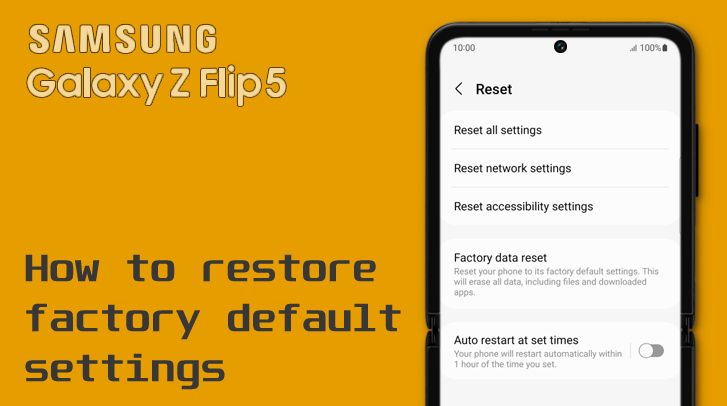
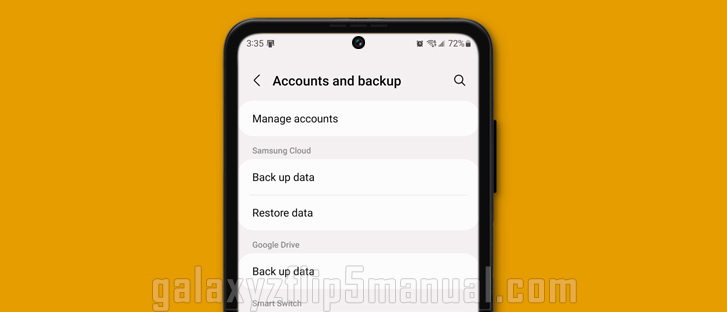
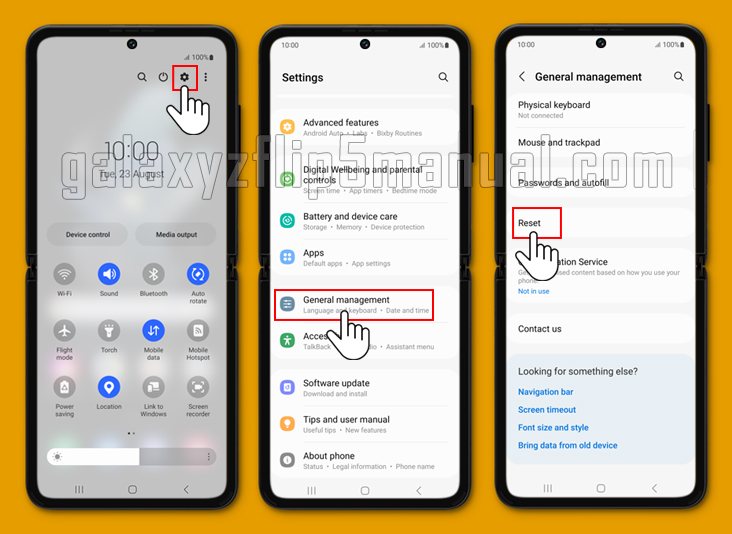
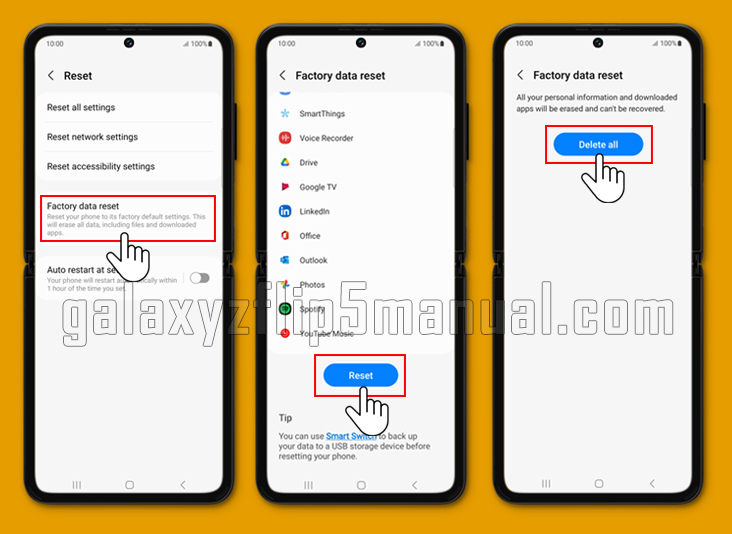

3 thoughts on “Troubleshooting Tips: How to Factory Reset Galaxy Z Flip 5”