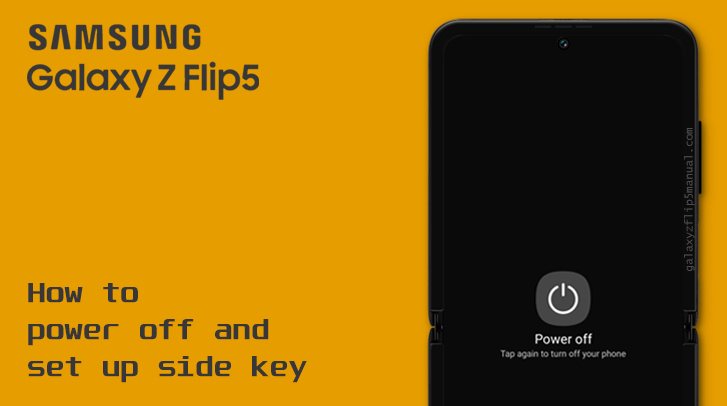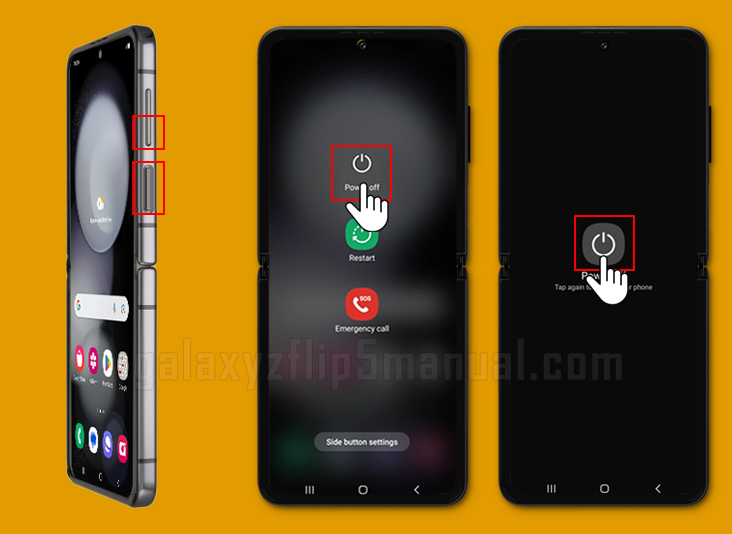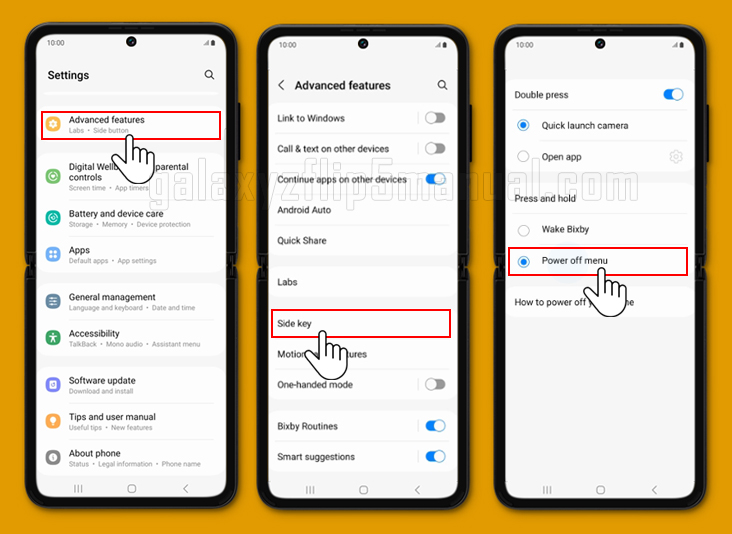The Samsung Flip 5 is a unique device that can be a bit confusing to use at first. If you’re new to this device or just need a refresher, we’ve got you covered. In this article, we’ll walk you through the steps to power off your Samsung Flip 5 using the side key. We’ll also provide troubleshooting tips in case you encounter any issues.
Before we dive into the steps, it’s important to note that the Samsung Flip 5 is different from other Samsung devices in terms of its design and features. It has a foldable screen and a unique form factor that allows you to use it in different ways.
However, this also means that some of the functions and features may be different from what you’re used to. Don’t worry, though; we’ll make sure to explain everything in detail so you can turn off your Samsung Flip 5 with ease.
To power off the Samsung Flip 5 using a button combination, you can follow these steps:
- Press and hold the Side key and Volume Down key simultaneously for a few seconds.
- When the Power menu appears, tap “Power Off” and then “Power Off” again.
- Wait for the device to power off completely.
- Note that on some Samsung devices, the Side key has replaced the Power key, so you may need to use this key instead.
Additionally, if you want to restart the device instead of powering it off, you can select “Restart” from the Power menu instead of “Power off.”
How to customize the side-key function to power off your Samsung Flip 5
The Samsung Flip 5 has a side key that you can use to power off the device. You can customize the side-key function to perform different actions.
If you’re having trouble using the side-key to power off your Samsung Flip 5, it’s possible that the side-key function is not set up correctly.
Here’s how you can customize the side-key on your Samsung Flip 5:
- Go to the Settings menu on your Samsung Flip 5.
- Scroll down and tap on “Advanced Features.”
- Look for the “Side key” option and tap on it.
- On the side-key settings page, you can customize the side-key function.
- Make sure the “Power off menu” option is selected.
Once you’ve set up the side-key function correctly, you should be able to power off your Samsung Flip 5 using the side-key without any issues.
Troubleshooting issues
If you’re still having trouble powering off your Samsung Flip 5, here are a few troubleshooting tips you can try:
- Restart your device: Sometimes, a simple restart can resolve minor software glitches. Press and hold the side key until the power menu appears, then tap on “Restart” to reboot your device.
- Check for software updates: Make sure your Samsung Flip 5 is running the latest software version. Go to Settings > Software Update > Download and Install to check for any available updates.
- Perform a factory reset: If all else fails, you can try performing a factory reset on your Samsung Flip 5. Keep in mind that this will erase all data on your device, so make sure to back up your important files before proceeding. Go to Settings > General Management > Reset > Factory Data Reset to initiate the process.
If none of these troubleshooting steps work, we recommend reaching out to Samsung customer support for further assistance.
Conclusion
In this guide, we’ve covered the steps to power off your Samsung Flip 5 using the side key. We’ve also provided troubleshooting tips in case you encounter any issues. Remember to set up the side-key function correctly and try the troubleshooting steps if needed.
We hope this article has been helpful, and you can now power off your Samsung Z Flip 5 with ease. If you have any further questions, feel free to reach out to us or consult the Samsung support resources.