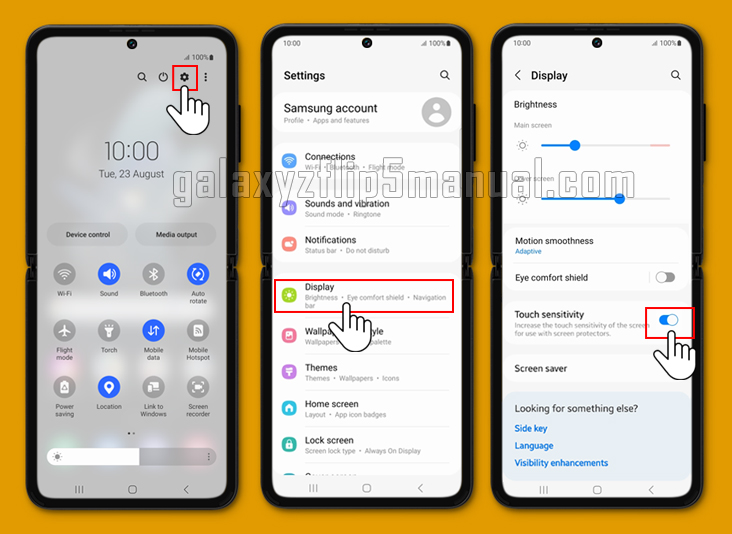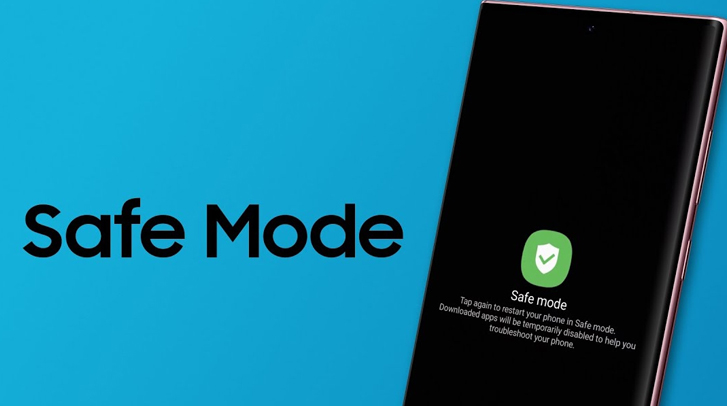Are you having trouble with your Samsung Galaxy Flip 5 touch screen? Does it feel unresponsive or not as sensitive as it should be? Don’t worry; there’s a simple solution to this problem. In this post, we’ll guide you through the steps to enable touch sensitivity on your Samsung Flip 5.
What to do If my Samsung Flip 5 touch screen doesn’t work properly
Before we dive into the solution, let’s first understand why your Samsung Flip 5 touch screen may not be working properly. There could be several reasons for this, such as:A misbehaving app is causing the phone to freeze.
- Cracks in the screen, making it respond slowly or not at all.
- Accessories such as screen protectors affect touch sensitivity.
If you’re experiencing any of these issues, you can try to fix the phone yourself before taking it to a service center.
Here are a few tips and quick ways to fix touchscreen issues:
- Remove any accessories attached to the screen, such as screen protectors or stickers, and check if the touch sensitivity improves.
- Restart your phone and check if the touch screen is working properly.
- If none of these solutions work, you can try a factory reset. However, this will erase all data on your phone, so make sure to back up your data before proceeding.
How to enable Touch Sensitivity on the Samsung Flip 5
If your Samsung Flip 5 touch screen is not as sensitive as it should be, you can enable touch sensitivity to improve its responsiveness. Here’s how to do it:
- Swipe up from the center of the display to access the Apps screen.
- Navigate to Settings > Display.
- Tap on Touch sensitivity.
- Toggle the switch to turn on touch sensitivity.
That’s it! You’ve successfully enabled touch sensitivity on your Samsung Flip 5. You should now notice an improvement in the responsiveness of your touch screen.
To check if the touch screen issue on your Samsung Galaxy Flip 5 is hardware- or software-related, you can follow these steps:
- Restart your phone: Start by restarting your phone. Press and hold the Power button until the power menu appears, then select “Restart” or “Reboot.” This will assist in determining whether a short-term software glitch is to blame for the problem.
- Test in Safe Mode: Boot your phone into Safe Mode to see if any third-party apps are causing the touch screen problem. To do this, press and hold the Power button until the power menu appears. Then, press and hold the “Power off” option until the “Restart in Safe Mode” prompt appears. Tap “OK” to enter Safe mode. If the touch screen works fine in Safe Mode, it indicates that a third-party app is causing the issue.
- Check for physical damage: Inspect the screen for any cracks, scratches, or other physical damage. Physical damage can affect the touch sensitivity of the screen. If you notice any damage, it’s likely a hardware issue that may require professional repair.
- Perform a factory reset: If the touch screen issue persists and you’ve ruled out software and physical damage, you can try performing a factory reset. This will erase all data on your phone, so make sure to back up your important files before proceeding. To perform a factory reset, go to Settings > General Management > Reset > Factory Data Reset. Follow the on-screen instructions to complete the reset.
If none of these steps resolve the touch screen issue, it’s recommended to contact Samsung support or visit a service center for further assistance. They will be able to diagnose the problem and provide appropriate solutions or repairs..
Remember, it’s always a good idea to back up your data before attempting any troubleshooting steps or factory reset to avoid data loss.
Troubleshooting Issues
If you’re still experiencing issues with your Samsung Flip 5 touch screen, it’s best to take it to a service center for repair.
However, before you do that, you can try contacting Samsung support for assistance. They may be able to provide you with additional troubleshooting steps or guide you through the repair process.
Conclusion
We hope this blog post has helped you enable touch sensitivity on your Samsung Flip 5. Remember, if you’re experiencing any issues with your touch screen, there are several solutions you can try before taking it to a service center. If you have any questions or concerns, feel free to reach out to Samsung support for assistance.