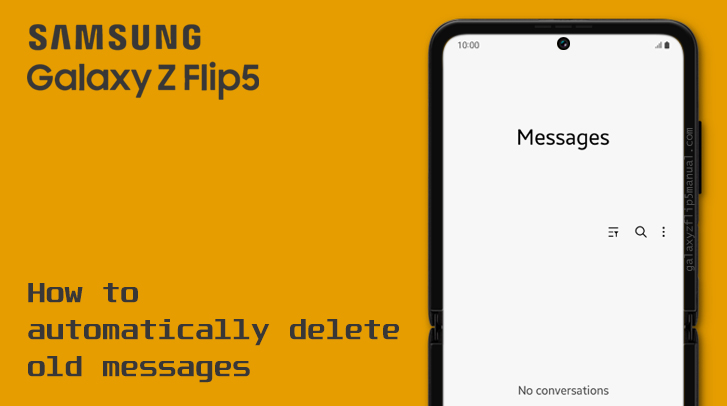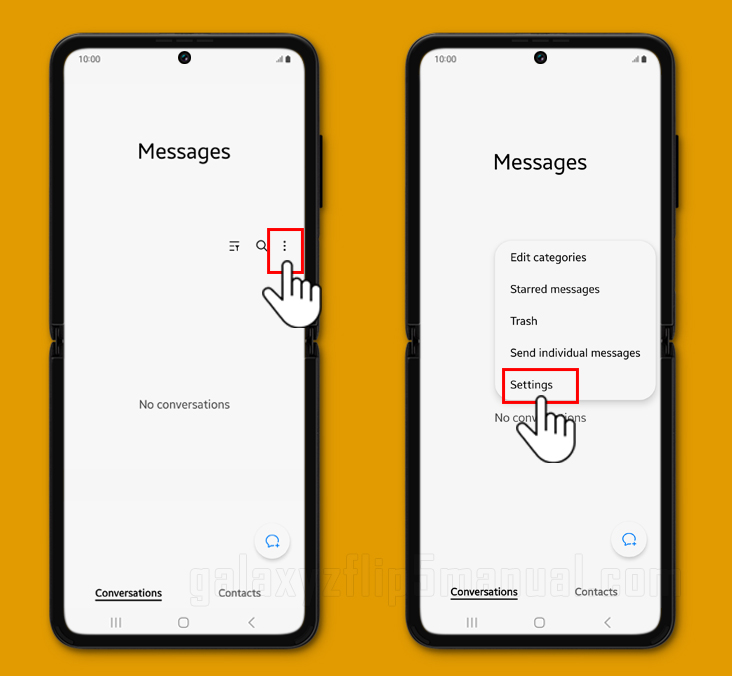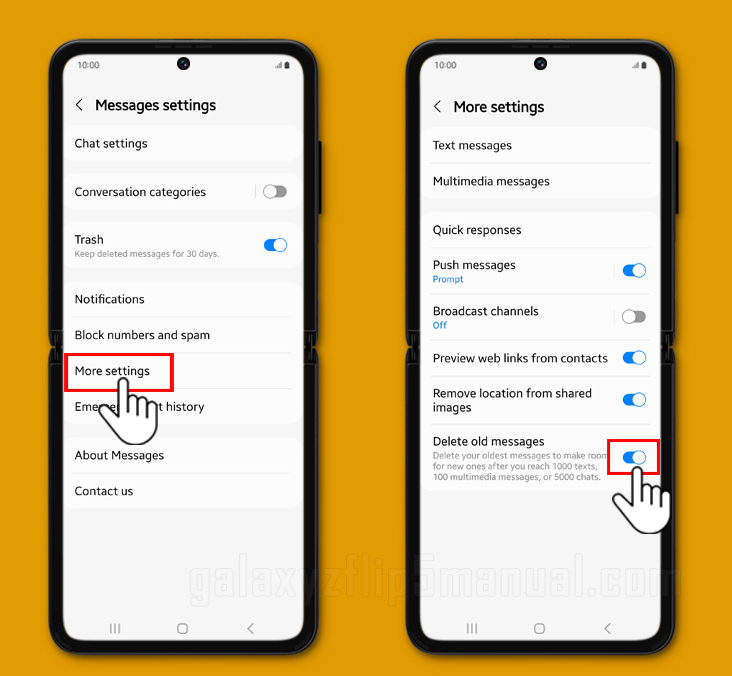If you’re using a Samsung Galaxy Z Flip 5, you may be wondering how to automatically delete old messages to free up storage space. In this article, we’ll show you how to automatically delete old messages on your Samsung Flip 5 so that you can keep your messages organized and your phone running smoothly.
Does Samsung Messages delete old messages?
Yes, Samsung Messages has a built-in feature that allows you to automatically delete old messages. This feature is especially useful if you receive a lot of messages and don’t have time to manually delete them. By enabling the auto-delete feature, you can set your phone to automatically delete old messages after a certain period of time.
How long do text messages stay on my Samsung Flip 5?
By default, text messages on your Samsung Flip 5 are stored indefinitely. However, you can change this setting to automatically delete old messages after a certain period of time. This is a great way to keep your phone organized and free up storage space.
Steps to automatically delete old messages on the Samsung Flip 5
To automatically delete old messages on your Samsung Flip 5, you’ll need to enable the built-in messaging feature. Here’s how to do it:
- Open the Messages app on your Samsung Flip 5.
- Tap the three-dot menu icon in the top-right corner of the screen.
- Select “Settings” from the drop-down menu.
- Scroll down and select “More settings.”
- Toggle on the “Delete old messages” option.
Once you’ve enabled the auto-delete feature, your phone will automatically delete old messages after the messages is exceeded.
This is a great way to keep your phone organized and free up storage space. It’s important to note that enabling this feature prompts your device to automatically delete old messages when the maximum number of text messages or multimedia messages is exceeded.
This is deemed essential for storage management as it makes room for each new message you receive. It will also help you save time and keep your phone running smoothly. If you want to delete an entire message thread, you can tap and hold on the message in the Messages app. This will bring up a menu with the option to delete the entire thread.
Conclusion
Enabling the auto-delete feature on your Samsung Flip 5 is a great way to keep your phone organized and free up storage space. By following the steps outlined in this article, you can easily enable this feature and ensure that your phone runs smoothly. So go ahead and give it a try!