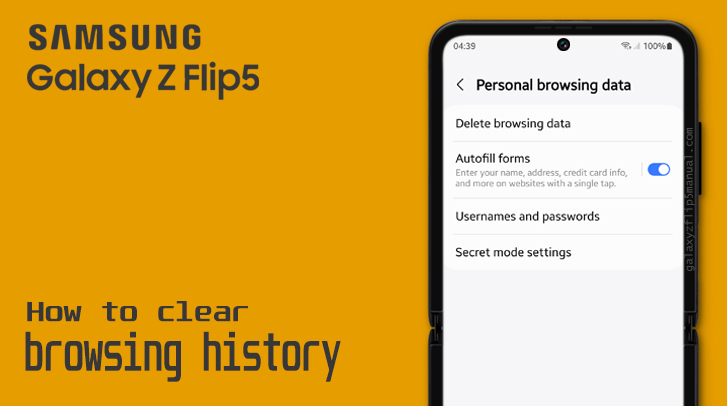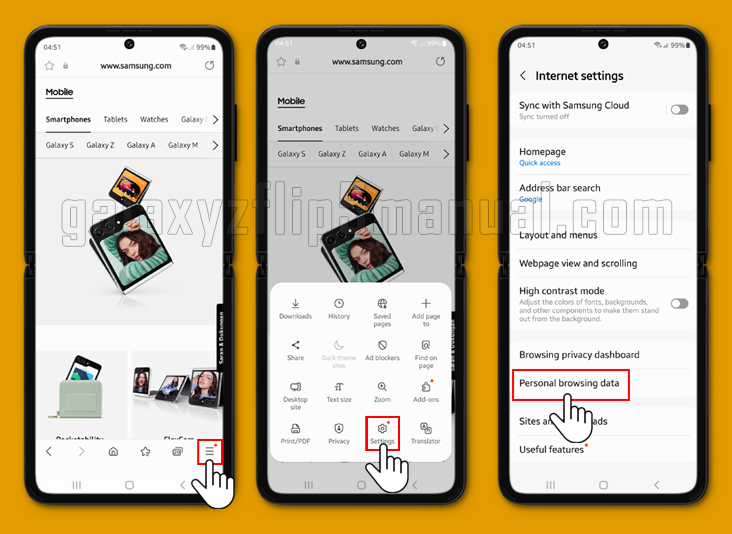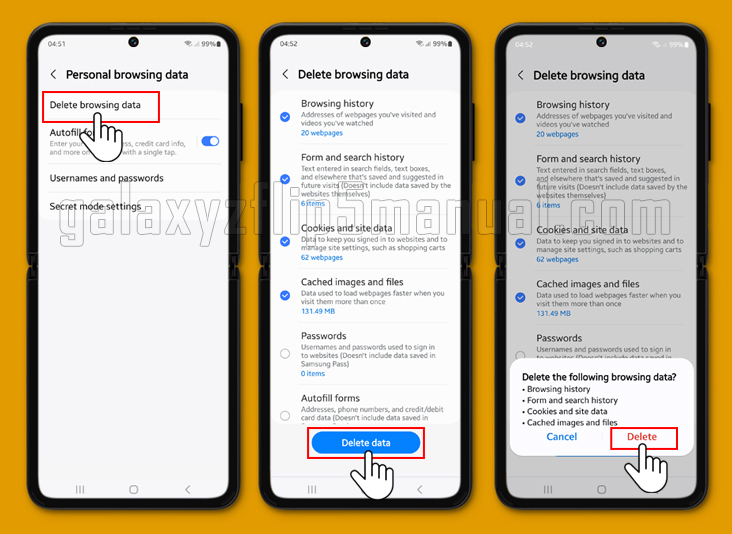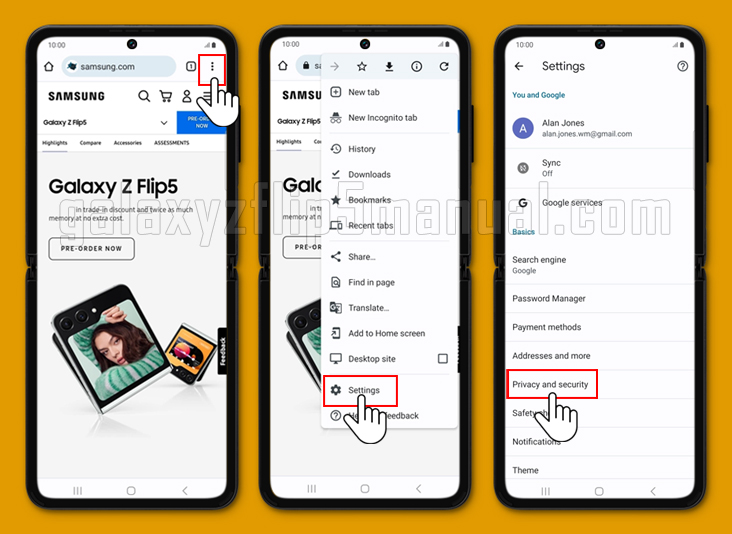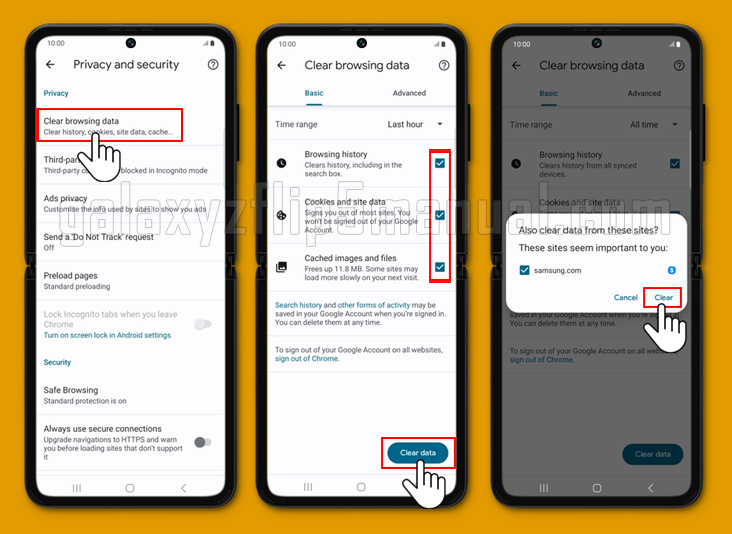The Samsung Galaxy Flip 5 is a sleek and powerful smartphone that comes with a lot of features. One of the features that you might want to use is the ability to clear your browsing history. This can be useful if you want to keep your browsing private or if you want to free up some space on your phone. In this article, we will show you how to clear your browsing history on the Samsung Galaxy Flip 5.
What browsing history is?
Browsing history is a record of all the websites that you have visited on your phone. This includes the URLs of the websites, the time and date of your visit, and other information.
Anyone who has access to your phone can access your browsing history. This is why it is important to clear your cache from time to time.
Should I clear my browsing history on my phone?
Clearing your browsing history is a personal choice. If you are concerned about your privacy, then you should clear your browsing history regularly.
This will prevent anyone from accessing your browsing history and seeing what websites you have visited. Clearing your browsing history can also free up some space on your phone, which can be useful if you have limited storage space.
Where is the history of the Samsung Flip 5?
The browsing history on the Samsung Galaxy Flip 5 can be found in the Samsung Internet app and also Google Chrome for Android.
To access your browsing history, open the Samsung Internet app, tap on the Menu icon (the three horizontal lines), and then tap on Settings.
From there, tap on Personal browsing data and then Delete browsing data. You can then choose which data you want to delete, including your browsing history, cookies, and cache.
Steps to clear browsing history on your Samsung Flip 5
To clear browsing history on the Samsung Galaxy Flip 5, follow these steps:
Clear browsing history in Samsung Internet:
- Open the Samsung Internet app.
- Tap the Menu button (three horizontal lines), and then tap Settings.
- Tap Personal browsing data.
- Tap Delete data.
- Tap Delete to confirm.
Clear browsing history in Chrome
Alternatively, if you’re using Chrome, you can follow these steps:
- Open Chrome.
- Tap the More Options button (three vertical dots) and then tap Settings.
- Tap Privacy and Security.
- Tap Clear browsing data.
- You can select other data types to clear if you want.
- Tap Clear data.
- Tap Clear to confirm.
Other sources suggest similar steps, such as tapping Delete browsing data and selecting your desired options or pressing Clear browsing data and selecting the required data types.
Troubleshooting issues
If you are having trouble clearing your browsing history on your Samsung Galaxy Flip 5, there are a few things you can try.
First, make sure that you are using the latest version of the Samsung Internet app or Chrome browser. If you are still having trouble, try clearing your cache and cookies before clearing your browsing history.
You can also try restarting your phone and then clearing your browsing history again.
Conclusion
Clearing your browsing history on your Samsung Galaxy Flip 5 is a simple process that can be done in a few steps. Whether you want to keep your browsing private or free up some space on your phone, clearing your browsing history is a good idea.
We hope that this blog post has been helpful in showing you how to clear your browsing history on your Samsung Galaxy Flip 5.