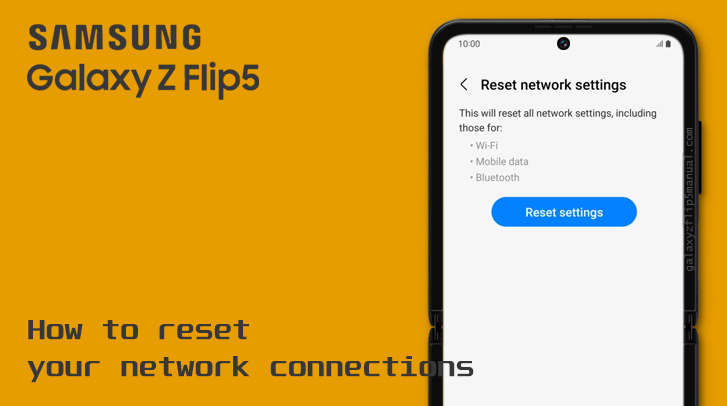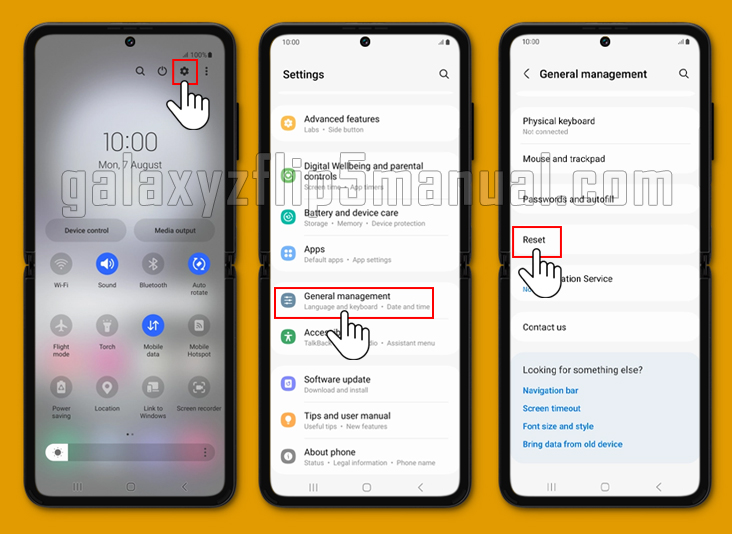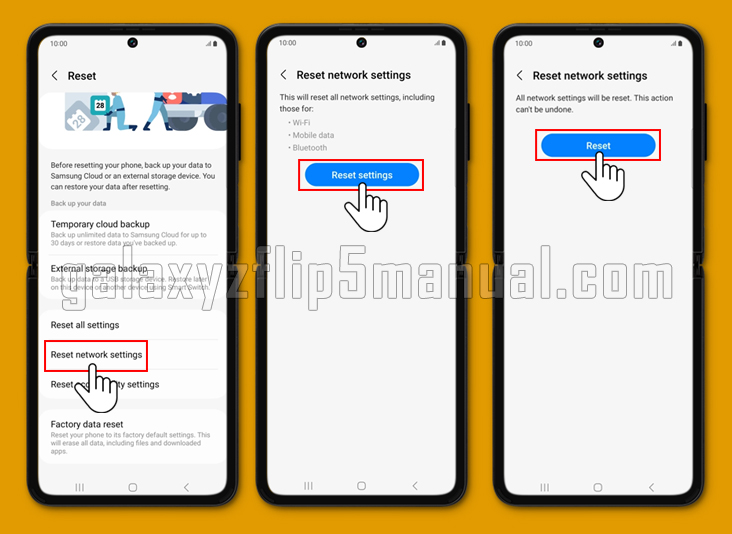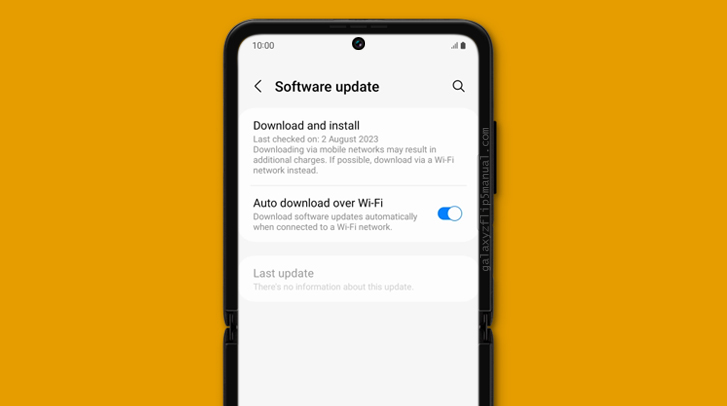If you’re experiencing issues with your Samsung Flip 5’s network connection, resetting the network settings may help resolve the problem. In this article, we’ll walk you through the steps to reset network settings on your Samsung Flip 5, as well as what happens when you do so.
What does Resetting Network Settings do on the Samsung Flip 5?
Resetting network settings on your Samsung Flip 5 will erase all saved Wi-Fi networks, Bluetooth connections, and APN settings. This means that you’ll need to reconnect to Wi-Fi networks and Bluetooth devices and re-enter APN settings if you’re using a carrier other than the one your phone was originally purchased from.
What Happens If You Reset Network Settings?
Resetting network settings on your Samsung Flip 5 will not delete any of your personal data, such as photos, contacts, or apps. However, it will erase all saved network settings, so you’ll need to set them up again after the reset.
Additionally, any saved Wi-Fi passwords will be deleted, so you’ll need to re-enter them when you reconnect to Wi-Fi networks.
How to Reset Network Settings on a Samsung Flip 5
Here are the steps to reset network settings on your Samsung Flip 5:
- Swipe up or down from the center of the display to access the app screen.
- Tap on the “Settings” icon.
- Scroll down and tap on “General management.”
- Tap on “Reset.”
- Tap on “Reset network settings.”
- Tap on “Reset settings” to confirm.
After you’ve completed these steps, your Samsung Flip 5 will reset its network settings and restart. You’ll need to reconnect to Wi-Fi networks and Bluetooth devices and re-enter APN settings if necessary.
Troubleshooting
If resetting network settings doesn’t resolve your network connection issues on your Samsung Flip 5, there are a few other troubleshooting steps you can try:
- Restart your phone: Sometimes, simply restarting your phone can resolve network connection issues.
- Check for software updates. Make sure your Samsung Flip 5 is running the latest software version. Go to “Settings” > “Software Update” > “Download and Install” to check for updates.
- Contact your carrier: If you’re still experiencing network connection issues after resetting network settings and trying other troubleshooting steps, contact your carrier for further assistance.
Conclusion
Resetting network settings on your Samsung Flip 5 can help resolve network connection issues, but it will erase all saved network settings. If you decide to reset network settings, make sure you have the necessary information to reconnect to Wi-Fi networks and Bluetooth devices and re-enter APN settings if necessary.
If you’re still experiencing network connection issues after resetting network settings, try other troubleshooting steps or contact your carrier for further assistance.