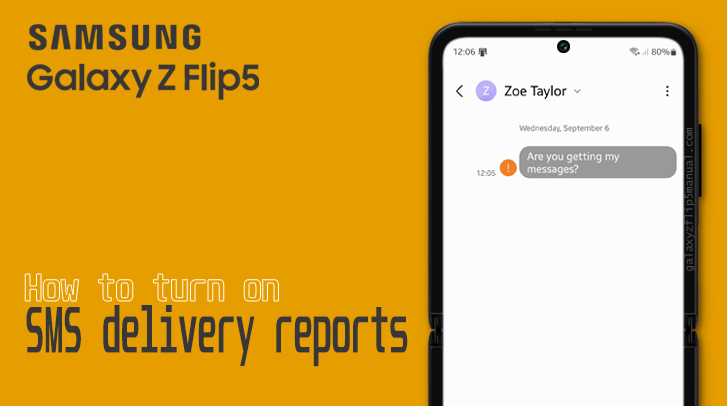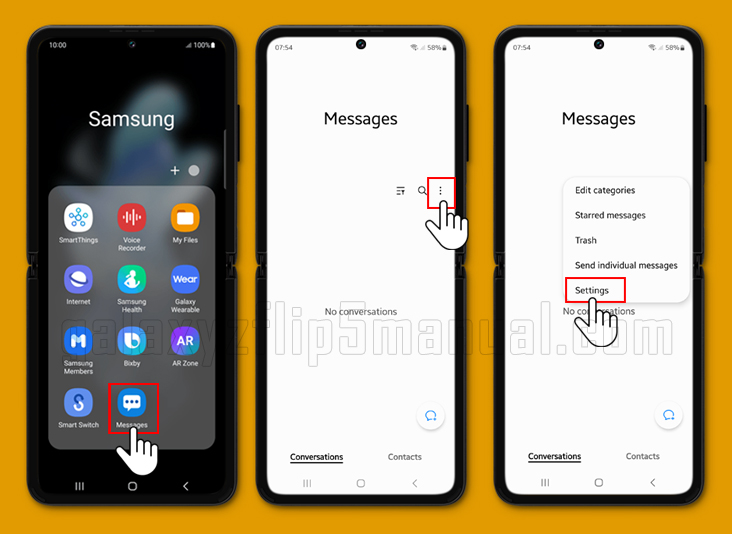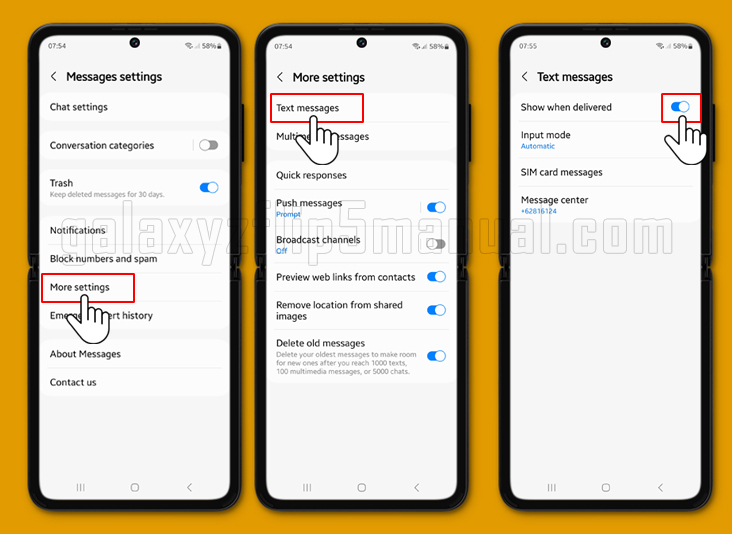The Samsung Galaxy Z Flip 5 is a great phone that comes with a lot of features. One of the features that you might want to turn on is the SMS delivery report. This feature allows you to know if your text message has been delivered to the recipient. In this blog post, we will show you how to turn on SMS delivery reports on your Samsung Galaxy Flip 5.
What is an SMS delivery reports?
SMS delivery report is a feature that allows you to know if your text message has been delivered to the recipient. When you turn on this feature, you will receive a notification that your message has been delivered.
The SMS delivery report is a message from an SMCS (Short Message Service Center) that informs you that your text message sent from your device was received by the intended recipient.
In other words, an SMS delivery report shows the current status of the text messages you submitted to the carrier.
Contrary to popular belief, text delivery reports do not actually mean that a text message was successfully delivered to the recipient. Instead, it confirms that the message was sent successfully from the device.
How do I turn on SMS delivery reports on Samsung Flip 5?
Turning on text message delivery reports on your Samsung Galaxy Z Flip 5 is easy. Here are the steps to follow:
- Open the Messages app on your Samsung Flip 5.
- Tap on the three dots at the top-right corner of the screen.
- Select “Settings” from the drop-down menu.
- Scroll down and tap on “More settings.”
- Tap on “Text messages.”
- Toggle on the switch next to “Show when delivered.”
Why do you need to turn on the SMS Delivery Reports on your phone?
There are several reasons why you might want to turn on the delivery reports feature on your Samsung Flip 5. Here are some of the reasons:
To know if your message has been delivered, turn on SMS delivery report. You will receive a notification that your message has been delivered. This is useful when you want to know if your message has been received by the recipient.
Sometimes you send a message numerous times to avoid sending duplicates since you’re not sure if it was delivered. SMS delivery reports help you avoid sending duplicate messages and know if your message was delivered.
How do I know if my text was delivered?
When you turn on SMS delivery reports on your Samsung Flip 5, you will receive a notification that your message has been delivered.
The notification will appear on your screen, and you can also check the status of your message in the Messages app.
Can I see if my text was delivered?
Yes, you can see if your text was delivered when you turn on the SMS delivery reports on your Samsung Flip 5.
You will receive a notification that your message has been delivered, and you can also check the status of your message in the Messages app.
Troubleshooting issues
If you are having issues turning on text messages delivery reports on your Samsung Flip 5, here are some troubleshooting tips:
- Make sure that you have the latest software update installed on your phone.
- Restart your phone and try turning on SMS delivery reports again.
- Contact Samsung support for further assistance.
Conclusion
Turning on SMS delivery reports on your Samsung Flip 5 is easy and useful. With this feature, you can know if your message has been delivered and avoid sending duplicate messages. If you are having issues turning on the delivery reports feature, try the troubleshooting tips we have provided.