Are you tired of constantly going over your data limit on your Samsung Galaxy Z Flip 5? Don’t worry; there are several ways you can reduce data usage on Samsung Flip 5 and avoid those pesky overage charges. In this article, we’ll walk you through some simple steps to help you manage and minimize your data consumption on your Samsung Flip 5.
How do I reduce data usage on my Samsung Galaxy Flip 5?
Reducing data usage on your Samsung Galaxy Flip 5 is easy with these simple steps:
Enable Data Saver Mode
One of the easiest ways to reduce data usage on your Samsung Flip 5 is by enabling Data Saver Mode. This feature restricts background data usage by apps, helping you save on your monthly data allowance. To enable Data Saver mode, follow these steps:
- Open the Settings app on your Samsung Flip 5.
- Tap on “Connections” and then select “Data usage.”
- Toggle on the “Data Saver” option.
Manage App Data Usage
Some apps consume a significant amount of data in the background, even when you’re not actively using them. To manage app data usage and prevent unnecessary data consumption, follow these steps:
- Go to the Settings app on your Samsung Flip 5.
- Tap on “Connections” and then select “Data usage.”
- Scroll down and tap on “Mobile data usage.”
Here, you’ll see a list of apps and their respective data usage. Tap on any app to see more details and choose whether to restrict background data for that app.
How do I stop my Samsung Flip 5 from using so much data?
To reduce the amount of data usage on your Samsung Galaxy Flip 5, you can follow these steps:
Set a Data Warning and Limit
To avoid exceeding your data limit, you can set a data warning and limit on your Samsung Flip 5. This will notify you when you’re approaching your data limit and automatically disable mobile data once the limit is reached. Here’s how you can do it:
- Open the Settings app on your Samsung Flip 5.
- Tap on “Connections” and then select “Data usage.”
- Tap on “Mobile data usage” and then select “Set data warning.”
- Set your desired data warning limit by dragging the warning line to the appropriate level.
- To set a data limit, tap on “Set data limit” and adjust the limit accordingly.
Connect to Wi-Fi Whenever Possible
Whenever you have access to a Wi-Fi network, make sure to connect your Samsung Flip 5 to it. This will allow you to use the internet without consuming your mobile data.
You can save significant amounts of data by utilizing Wi-Fi networks at home, work, or public places.
How to clear the data usage warning on the Samsung Flip 5
Clear Data Usage Warning: If you’ve reached your data usage warning limit and want to clear the warning, follow these steps:
- Open the Settings app on your Samsung Flip 5.
- Tap on “Connections” and then select “Data usage.”
- Tap on “Mobile data usage” and then select “Set data warning.”
- Drag the warning line to a higher level or disable the data warning toggle to clear the warning.
Troubleshooting Issues
If you’re still experiencing excessive data usage on your Samsung Flip 5, here are a few troubleshooting tips:
- Check for Background Data Usage
Some apps may continue to use data in the background even when Data Saver mode is enabled. Make sure to review your app settings and restrict background data usage for any apps that are consuming excessive data.
- Update Apps
Outdated apps can sometimes have bugs or issues that cause them to use more data than necessary. Make sure to keep your apps updated to the latest versions to ensure optimal performance and data efficiency.
- Monitor Data Usage
Regularly check your data usage in the Settings app to identify any apps or activities that are consuming a large amount of data. This will help you pinpoint the source of excessive data usage and take appropriate action.
Conclusion
By following these tips and tricks, you can effectively reduce data usage on your Samsung Flip 5 and avoid exceeding your data limit.
Enable Data Saver mode, manage app data usage, set data warnings and limits, connect to Wi-Fi whenever possible, and troubleshoot any issues that may arise.
With these strategies in place, you’ll be able to enjoy your Samsung Flip 5 without worrying about excessive data consumption. Happy browsing!
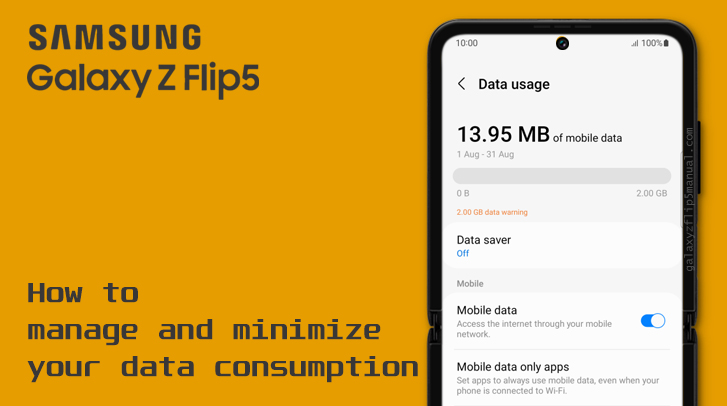
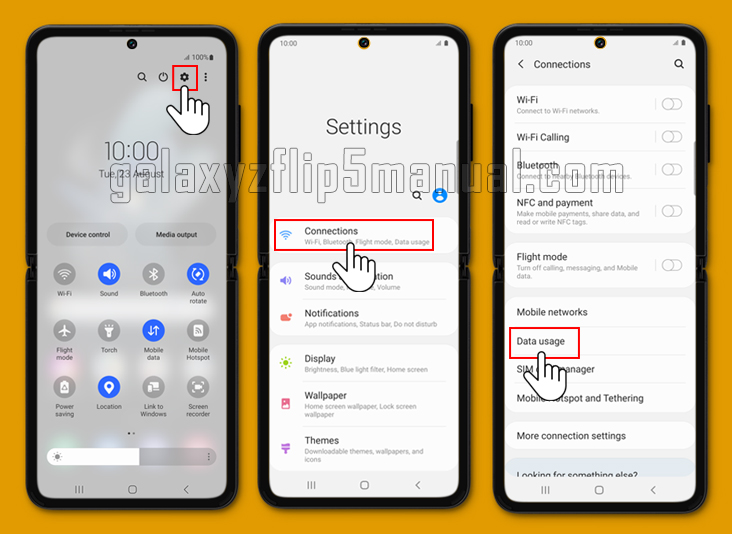
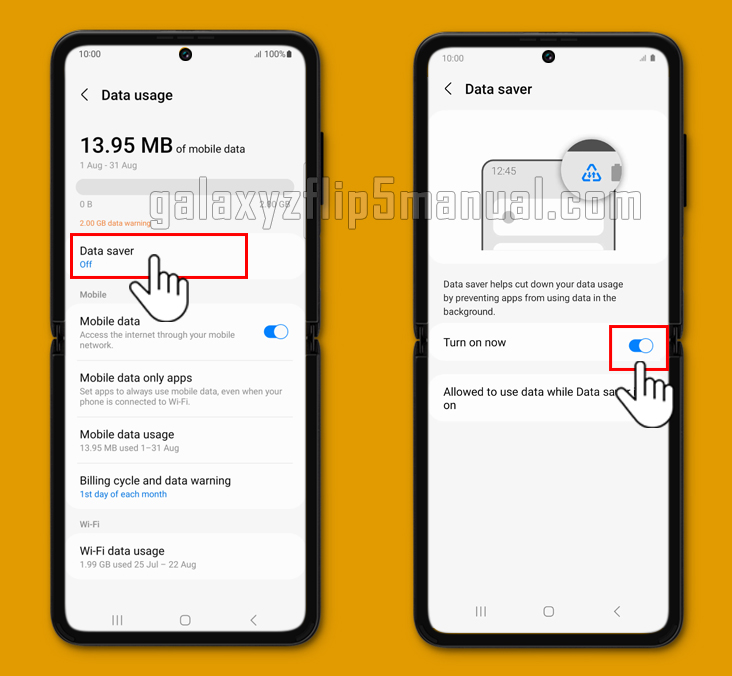
1 thought on “How to Reduce Data Usage on your Samsung Galaxy Z Flip 5”