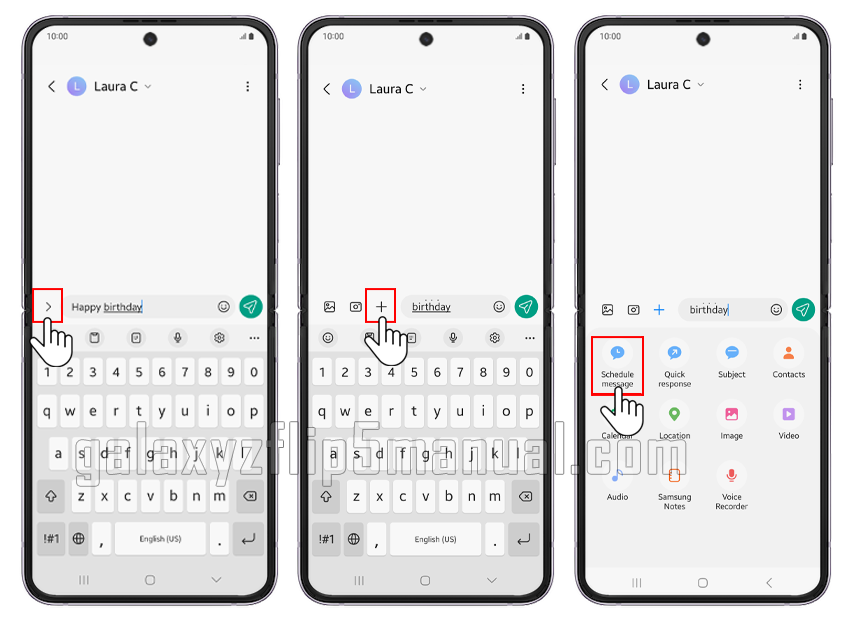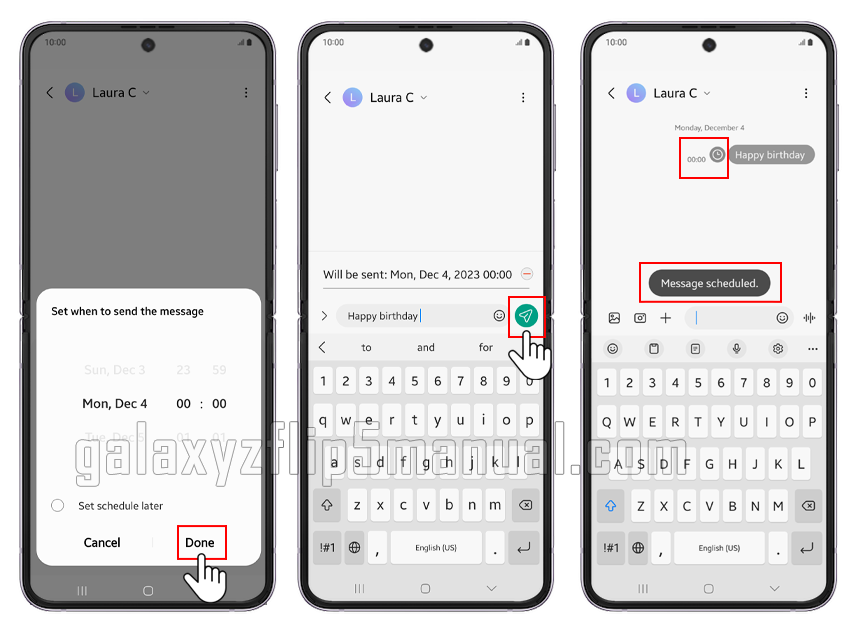Text message scheduling on your Samsung Galaxy Z Flip 5 can be a useful feature for a variety of reasons, such as sending reminders or ensuring that your message is delivered at a specific time. This article will go over how to schedule text message on Samsung Flip 5, customization options, efficiency tips and tricks, and common troubleshooting issues.
How to schedule text message on Samsung Flip 5
To schedule a text message on your Samsung Galaxy Z Flip 5, follow these steps:
- Open the Messaging app on your Samsung Galaxy Z Flip 5.
- Start a new conversation.
- Tap the “Menu” icon (usually represented by + simbol) and select “Schedule message.”
- In the next window, set a custom time for your message by tapping “Pick date and time.”
- Select the date and time for your message, then tap “Done.”
- Press Send simbol to send your message.
- Notification of Notification of scheduled messages will appear on your screen. will appear on your screen.
After you’ve scheduled your message, it will be sent at the specified time, and the recipient will see a “Schedule” icon next to it in the chat timeline.
Benefits of scheduling a text message on your Samsung Flip 5
Scheduling text message on your Galaxy Z Flip 5 offers several benefits:
- Timely reminders: You can set reminders for important tasks or events to ensure that you don’t forget to follow up on them.
- Avoiding interruptions: By scheduling messages, you can keep your phone from interrupting others at inconvenient times, such as during meetings or when someone is trying to sleep.
- Increasing efficiency: Scheduling messages allows you to write your thoughts and ideas when it is convenient for you, then send them when it is most appropriate for the recipient.
Customization options for scheduled text message
The Samsung Galaxy Z Flip 5 allows you to customize your scheduled text message in various ways:
- Choose a time for your message to be delivered: You can specify a time for your message to be delivered, ensuring that the recipient receives it at the most convenient time.
- Choose a date and time: You can specify a specific date and time for your message to be delivered.
- Repeat options: You can send your message more than once by using the repeat options found in the scheduling settings.
Tips and tricks for maximizing efficiency with schedule text message
To get the most out of scheduling text messages on your Samsung Galaxy Z Flip 5, consider these tips and tricks:
- Use for reminders: Schedule messages to yourself as reminders for important tasks or events, ensuring that you stay on track.
- Send at the best times: To minimize disruptions, choose the best time to send your message, such as during lunch breaks or after work hours.
- Organize and prioritize: Use folders or labels to organize your scheduled messages, making it easier to find and manage them.
Common troubleshooting issues and how to resolve them
If you encounter any issues while scheduling text message on your Samsung Flip 5, try the following solutions:
- Check app permissions: Ensure that the Messaging app has the necessary permissions to schedule messages. You can check and adjust these permissions in the app settings.
- Update the app: Make sure your messaging app is up-to-date, as outdated versions may cause issues with scheduling features.
- Restart your phone: Sometimes, a simple restart can resolve issues with app functionality.
Conclusion
Scheduling text message on Samsung Flip 5 is a very useful feature. By utilizing this feature, we can make our communication more efficient and convenient. Now that you’ve learned the importance of this feature and how to utilize it, it’s time for you to take advantage of it.