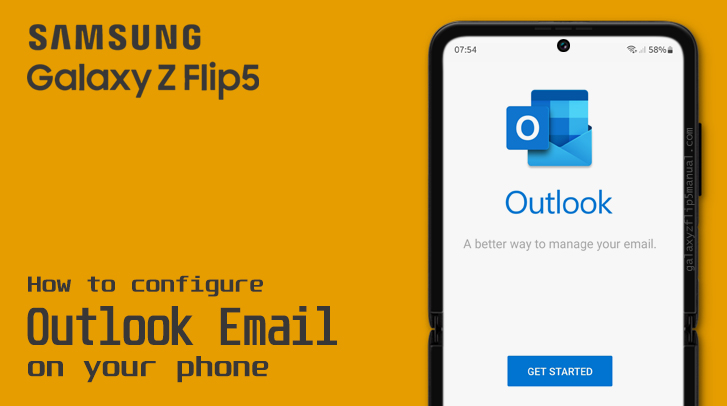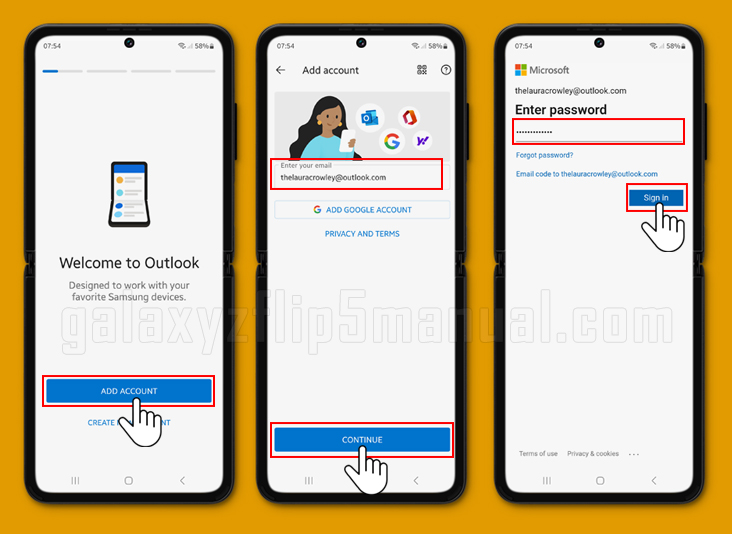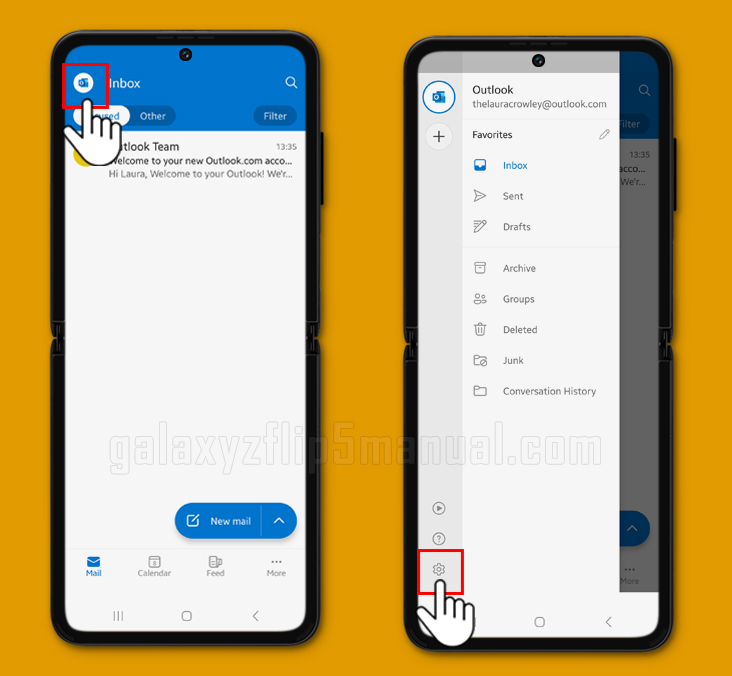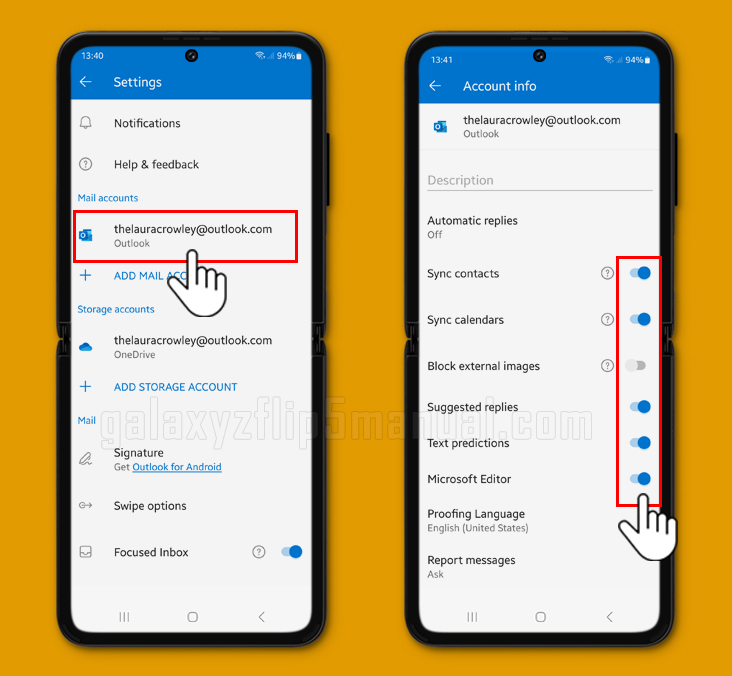The Samsung Galaxy Z Flip 5 is a great device that allows you to stay connected with your work and personal lives. One of the most important features of any smartphone is the ability to set up email accounts, and the Samsung Flip 5 is no exception. In this blog post, we will guide you on how to set up Outlook email on Samsung Flip 5.
Does Samsung support Outlook?
Yes, Samsung supports Outlook email. You can easily set up your Outlook email account on your Samsung Flip 5 by following a few simple steps.
In addition, Samsung devices come preloaded with Microsoft apps like Outlook and OneDrive. You can access your Outlook email, calendar, contacts, tasks, and more in the Outlook app.
The app can also sync your content from Microsoft 365, Gmail, Yahoo! Mail, and more.
Why is my Outlook email not working on my Samsung Flip 5?
If your Outlook email is not working on your Samsung Flip 5, there could be several reasons for this.
One of the most common reasons is incorrect login credentials. Make sure you are entering the correct email address and password.
Another reason could be a poor internet connection. Ensure that your device is connected to a stable internet connection.
If the issue persists, try restarting your device or contacting your email service provider.
How do I add my Outlook email to my Samsung Flip 5?
To add your Outlook email to your Samsung Flip 5, follow these simple steps:
- On your device, go to the Google Play Store and install the Microsoft Outlook app.
- Open the app after it is installed.
- Tap on “Add Account.”
- Enter your email address and password.
- Tap on “Sign In.”
- Follow the on-screen instructions to complete the setup process.
How do I sync my Outlook email to my Samsung Flip 5?
To sync your Outlook email to your Samsung Flip 5, follow these steps:
- Open the email app on your Samsung Flip 5.
- Tap on the profile logo on the top left corner of the screen.
- Tap on “Settings.”
- Tap on your Outlook email account.
- Toogle On you want Sync.
- You are done.
Troubleshooting issues
If you are facing any issues while setting up or syncing your Outlook email on your Samsung Flip 5, try the following troubleshooting steps:
- Check your internet connection.
- Restart your device.
- Check your login credentials.
- Update your email app.
- Clear the cache and data of the email app.
- Contact your email service provider.
Conclusion
Setting up your Outlook email on the Samsung Flip 5 is a simple process that can be done in a few easy steps. By following the steps mentioned in this blog post, you can easily add and sync your Outlook email to your Samsung Flip 5.
If you face any issues, try the troubleshooting steps mentioned above or contact your email service provider for further assistance.