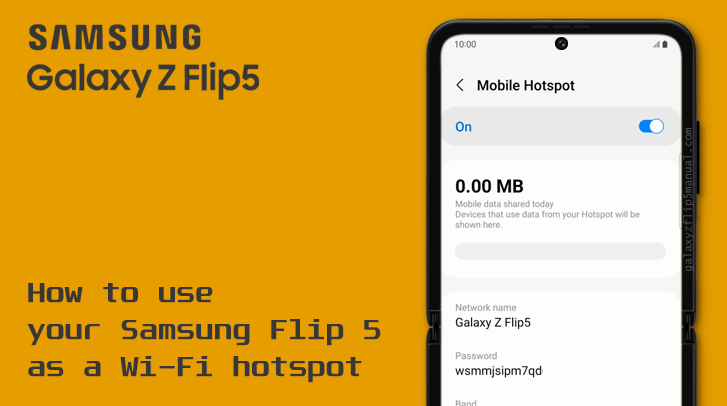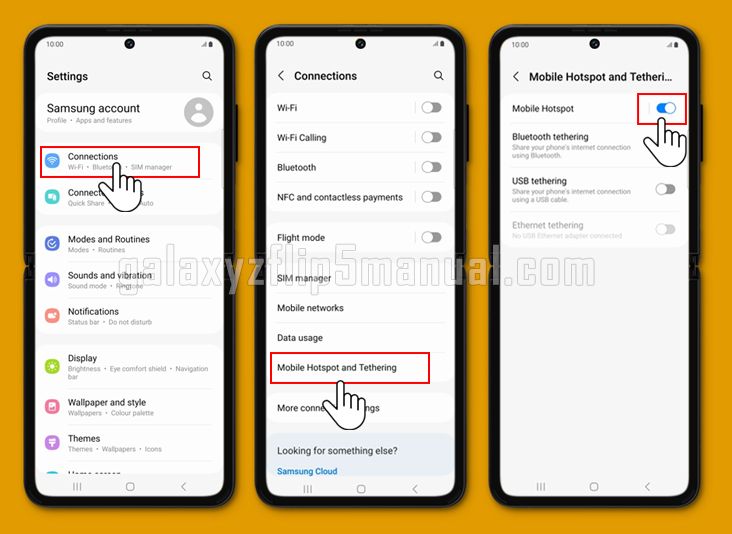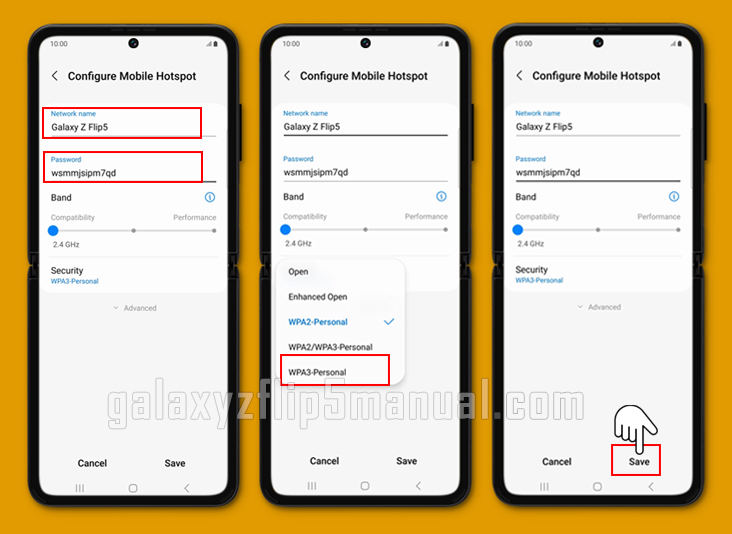The Samsung Galaxy Z Flip 5 is a versatile and innovative smartphone that offers a range of features to enhance your mobile experience. One of these features is the ability mobile hotspot, which allows you to share your phone’s internet connection with other devices. Set up a mobile hotspot on Samsung Z Flip 5 is a straightforward process that can be done in just a few simple steps.
Steps to set up a mobile hotspot on your Samsung Flip 5
Setting up a mobile hotspot on your Samsung Flip 5 is a quick and easy way to share your phone’s internet connection with other devices. Here’s how:
- Open the Settings app on your Samsung Galaxy Z Flip 5.
- Tap on “Connections“.
- Look for the “Mobile Hotspot and Tethering” option and tap on it.
- Toggle the switch for “Mobile Hotspot” to the on position.
- Customize your hotspot settings by tapping on “Mobile Hotspot” and adjusting the network name, password, and security settings as desired.
Once you’ve completed these steps, your Samsung Galaxy Z Flip 5 will be broadcasting a Wi-Fi signal that other devices can connect to. This is a convenient way to get online when you’re on the go and don’t have access to Wi-Fi.
What are the benefits of using a mobile hotspot?
Using a mobile hotspot on your phone can offer several benefits, including:
- Convenience: With a mobile hotspot, you can get online wherever you are without having to rely on Wi-Fi networks or other internet sources. This can be especially useful when you’re traveling or in areas where Wi-Fi is not available.
- Cost savings: If you have a limited data plan, using a mobile hotspot can be a cost-effective way to get online. Instead of paying for separate data plans for each device, you can share your phone’s data connection with other devices.
- Security: When you use a mobile hotspot, you’re connecting to the internet through your phone’s cellular network, which can be more secure than public Wi-Fi networks. This can help protect your personal information and sensitive data from potential hackers.
- Flexibility: With a mobile hotspot, you can connect multiple devices to the internet at the same time, including laptops, tablets, and other smartphones. This can be useful for sharing files, collaborating on projects, or simply staying connected with friends and family.
Overall, using a mobile hotspot on a Samsung Flip 5 can be a convenient, cost-effective, and secure way to get online wherever you go.
How much data does using the mobile hotspot on the Samsung Flip 5 consume?
The amount of data consumed when using the mobile hotspot on a Samsung Flip 5 can vary depending on several factors, including the number of devices connected, the activities performed on those devices, and the duration of hotspot usage. Here are some general guidelines:
- Light web browsing and email: Light web browsing and checking emails typically consume less data. On average, browsing and email usage can range from less than 1MB to a few MB per hour.
- Streaming music: Streaming music services like Spotify or Apple Music can use varying amounts of data. On average, streaming music can consume up to 75MB to 150MB per hour.
- Video streaming: Streaming videos, especially in high definition, can consume a significant amount of data. For example, streaming Netflix can use around 125MB to 250MB per hour.
It’s important to note that these are general estimates, and actual data usage may vary. Additionally, background app updates, automatic backups, and other data-intensive activities on connected devices can also contribute to data consumption.
How can I limit the data usage when using the mobile hotspot on my Samsung Flip 5?
To limit the data usage when using the mobile hotspot on your Samsung Flip 5, you can try the following:
- Turn on Data Saver: Data Saver is a feature that can help you cut down on your data usage by preventing background apps from using data. To turn on Data Saver, go to Settings > Connections > Data Usage > Data Saver.
- Set a Mobile Data Limit: You can set a limit on your mobile data usage to prevent overage charges. To set a mobile data limit, go to Settings > Connections > Data Usage > Mobile Data Usage > Set data limit.
- Adjust Video Streaming Quality: Streaming videos, especially in high definition, can consume a significant amount of data. To reduce data usage, you can lower the video streaming quality. Many streaming services allow you to adjust the video quality settings in their respective apps.
- Monitor Data Usage: Check the “Data Usage” or “Mobile Data Usage” settings on your device to keep track of your data consumption.
By being mindful of your data usage and taking steps to optimize it, you can make the most out of your mobile hotspot on the Samsung Flip 5 while keeping your data consumption in check.
Conclusion
Setting up a mobile hotspot on your Samsung Flip 5 is a quick and easy way to share your phone’s internet connection with other devices. By following the steps outlined above, you’ll be able to get online no matter where you are. If you run into any issues, don’t hesitate to reach out to your carrier for help.